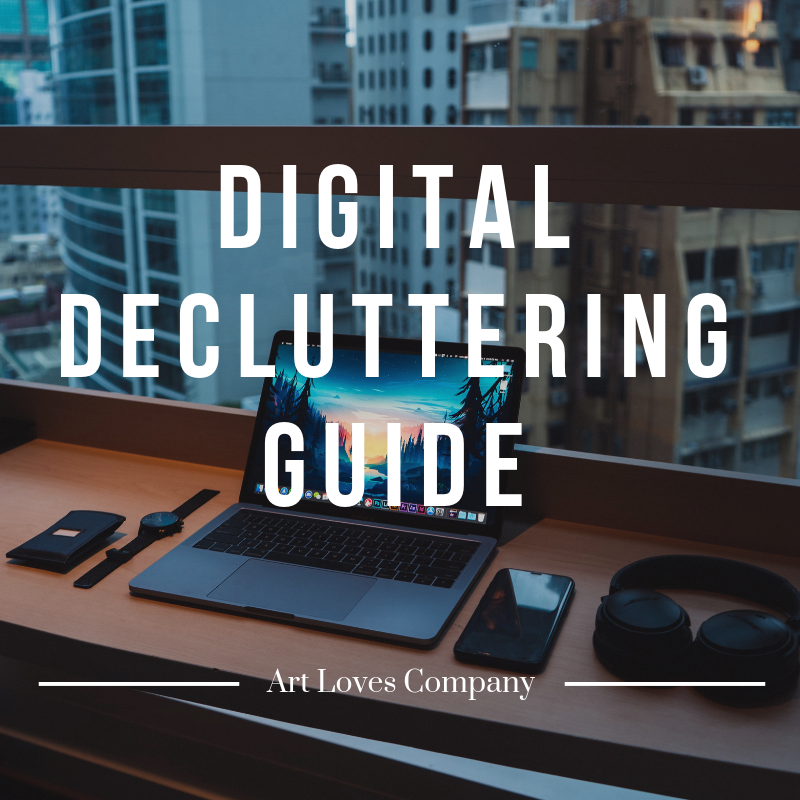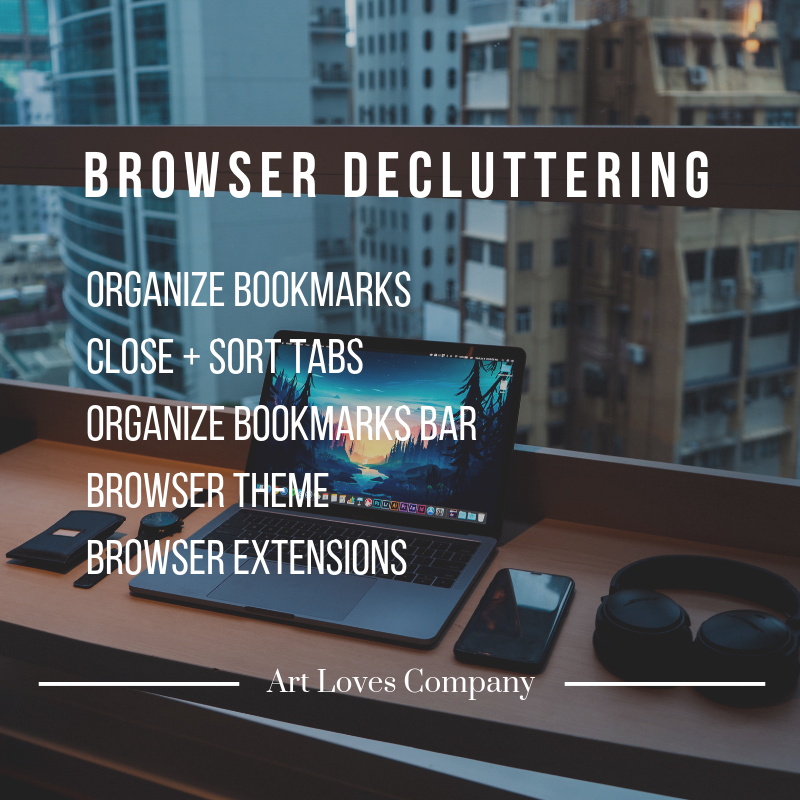Digital Decluttering Guide
Declutter your digital spaces. Why? Because I have found that there is an immense level of joy and clarity that comes from a digital decluttering session on all of your devices. I’ve recently decluttered, reorganized, re-personalized my laptop and phone. It took a full day, but it was so fun and worth it. I can easily jump right into my workflow without any chaos or confusion getting in the way. So here it is, step by step, everything I did to create my digital oasis.
Browser
When my browser is fully organized and functional, my level of productivity is off the charts. Everything is pleasing to the eye because there is a theme in place. I reference a lot of blogs and articles and I need them all to be organized so I can easily pull them up. I also use a lot of web applications in my workflow that I like to be able to use the shortcuts in my bookmarks bar to get to.
Organize Bookmark Folders: Over the years, I’ve bookmarked hundreds of pages online. At some point, I found that information necessary to hold on to for future reference. Most of these pages no longer are needed so I deleted a bunch. The remaining bookmarks have been sorted into various folders such as Design Tutorials, Writing Resources, Music Resources, Hair + Beauty, Marketing, Blogging Resources and so on…
Sort Open Tabs Into Folders: If you are anything like me, you have at least two separate browser windows open, both with at least ten tabs open a piece. During this digital decluttering session, I was finally able to sort each of the open tabs into the appropriate folder in my bookmarks and close out of everything. Collecting tabs can be like a digital form of hoarding in a sense. Once it gets out of hand, it’s hard to ever close out of anything.
Update + Organize Bookmark Bar: Your bookmarks bar houses all of the shortcuts to any sites you desire and frequent often. This is my workflow savior that I’ve taken advantage of for many years. I pretty much just made sure everything was up to date and titled appropriately. Some of the links in my bookmarks bar go to Google Docs and Google Sheets, since that is where I structure my fiction novel as well as where I write my non-fiction book. I also have a link to my blog, email and some web applications I use for editing and design.
Browser Themes: If there is an opportunity to customize or personalize any digital workspace, I’m taking it. Although it’s purely psychological for me, I like to see new images and colors in spaces I frequent. I use Google Chrome as my main browser for the moment and the theme I use is called No Man’s Sky. It’s a sci-fi fantasy looking illustration that I find so very enchanting.
Browser Extensions: Browser extensions are little web applications that work within your browser almost like mobile apps. They appear as icons somewhere in the toolbar depending on which browser you use. Since I compose most of my blog and emails in my web browser, I downloaded the Grammerly extension, as it is useful for most grammatical error detection. I also have the Evernote browser extension, which syncs up with my Evernote desktop application as well as my mobile app.
I use this to clip screenshots and save articles/sites to my Evernote “binder”. In case you aren’t familiar with the application, it pretty much is a way to digitally catalog and access any type of information. Google Hangouts (Chat with hubby), Honey (Coupon/deal finder), and Pinterest have found their home in my browser extension list as well. You can pretty much find any type of extension that will suit your workflow and productivity needs.
Letting your emails get piled up beyond control distances you from the pleasures of waking up and opening emails and newsletters that are tailored specifically to your hobbies, passions and goals. Believe me when I tell you that having a clean inbox is a beautiful feeling. Maybe it’s just me…
Unsubscription Service: Before I go in and delete all of my emails chunk my chunk, I go to the site unroll.me. It is a free service that gathers all of the places you’ve subscribed your email to and allows you to go down the list and do some massive unsubscribing. This has been a saving grace for me as my subscriptions can get out of hand quick. This step is important to me because it gets rid of the weeds from the root.
Delete Delete Delete: The more often you clean out your inbox, the less chaotic it will be when it comes time to do it again. I use Gmail as my primary email service and my tactic is to create folders to sort through all of the emails I want to save. I go into the settings and change the number of emails per page from 50 to 100 to speed up the rate of deletion.
For the first several pages, I scan for anything that may be of any significance and move them to the appropriate folder. After I get to older messages, I delete everything without really reading through it all. I click the ‘select all’ box and then delete page by page until it’s all clear. I’m getting into the habit of either immediately deleting an email after reading it, or filing it accordingly.
Change Background: Here is another opportunity to customize, yay! I have two main email accounts, one strictly business, the other personal/business. I gave both accounts a makeover by switching up the theme. My main account theme is called Bus Stop and it is ever changing. I adore this them because brings such life and whimsy to my Gmail.
Update Profile Picture: The last thing I did was update my profile picture for my accounts. I changed my personal account to a small bouquet of flowers and my business profile pic matches my social media account profile picture. I have been staring at the same profile pic for years and it really adds a level of newness to my entire Gmail experience.
Desktop
My creativity and workflow always get a major boost when I decide to rearrange, organize, update and remove various elements of my desktop. It is similar to changing around the layout of your bedroom or living room. You have the same exact space, but you move the furniture around or get new things. Change up the color scheme to refresh your environment. My digital atmosphere and environment play an important role in how creative, happy and productive I am.
Close Out Of All Programs + Save Any Open Projects: I usually never close out of the programs I frequently use. This causes my computer to run slow. I rarely do any updates on time because it’s just too much work to go through and close out of everything. This digital decluttering session was my prime opportunity to go through my audio workstations, word processors etc…and close out of all my many projects. I made sure to save and backup all my files as well.
New Log-In And Home Screen Backgrounds: I went ahead and created my own inspirational desktop wallpapers for my log-in screen and my home page. I’ve added the wallpapers to the Exclusive Content page if you are interested. Subscribe to get the password for entry. Refreshing my background imagery is so crucial for me because it’s the internal decor of my computer. It’s like the artwork that’s up on the walls in your home, something beautiful to look at while you go on about your daily business.
Toolbar Bar Organization: Until I get my Macbook later this year, I’m for the most part content with my Windows. I pin the apps I need to the main tool bar. I used to have the toolbar over on the right side of the screen going up and down, which lasted about a year. I’ve now put the toolbar back down at the bottom of the screen only because I was able to make the icons smaller. My goal is to have as much of the actual screen taking up the majority of the space.
Software Installation + Repair + Removal: For the past week or so, I noticed that one of my favorite applications crashed and I was too busy to take the time and go repair or uninstall it. I planned on uninstalling then reinstalling, but I saw there was an option to run a repair, so I did that successfully. I also uninstalled anything with annoying update pop-ups or anything I just didn’t have a need for. Clearing up space is always beneficial.
Optional - Reorganize Folders: I haven’t gotten around to doing this just yet, but it is on my to-do list. It will take some serious time to go through all of my document, music, photo and video folders. As a result, I’m going to start with my three most used folders and delete things I don’t need to save anymore. I do a lot of image downloading for my blog and various projects so I need to keep those folders clean in order to prevent utter chaos and confusion.
Optional - Backup files to Drive or Dropbox: Backing up my files is also something I plan to do in the future. I’m going to sit down and get everything up in the cloud, a flash drive, or both. As a creative, it is important to back up your work, especially when working in the digital form. I’ve had so many computers die out on me and sometimes the only place that my work survives is Google Drive or Dropbox. Don’t be the person who didn’t back up their work.
Screen Clean With Micro-Fiber Cloth: My touchscreen laptop was so incredibly filthy that I used our micro-fiber cloth to get the screen crystal clear. I had been staring at so much crud on my screen for so many months that when I actually cleaned it, it felt like I bought a brand new laptop. This was the initial event that propelled me to begin my digital decluttering spree in the first place.
Mobile
Just like with my desktop, I rearrange, organize, declutter and re-personalize my mobile space. We all spend so much time on our technological devices, why not make them visual and functional sanctuaries? I have a whole separate routine for reviving my phone and here it is.
New Log-In And Homescreen Backgrounds: I found a gorgeous log-in wallpaper for my iPhone. It has an inspiring green Slytherin vibe which is fitting because I am a Slytherin. (Sidenote: Pottermore is legit if you haven’t gone over to that site to figure out what house you belong in based on a sorting hat quiz verified by J.K. Rowling herself.) I kept that same feel on my homepage as far as the color green, except it is a green leaf type of theme. Pick out some backgrounds that suit your mood and the type of energy you want.
Install + Delete Apps: I download a lot, therefore I need to purge a lot of apps. I often have multiple types of the same apps. I found I had like three different microphone recording apps, a few different journal apps and multiple video editing apps. Most of this is unnecessary. Only have what you need and what brings you joy in the form of productivity or pleasure. Now is also a great time to think about any areas in your life that could use some digital assistance. The most recent apps I’ve downloaded have been in the self care, peace and meditation categories.
Rearrange App Order By Importance + Color: This was my favorite part of the mobile cleanse, arranging the apps by frequency of use and color. I moved everything I frequently use to the first page on my phone. I then arranged them by color in each line. Even the multi-colored apps can be arranged by their primary colors. After the first page is complete, I move on to the next page. In the past, I’ve used folders to gather similar types of apps, but that did nothing but decrease my usage of those apps. This by far has been the most beautiful and efficient method I’ve used to organize my apps.
Storage Clean Up: I haven’t gotten to this yet but I plan on getting my cloud cleared up and my photos managed. I am running out of room on my phone and I do plan on recording some violin videos soon. The worst thing for my workflow is to start a project, like recording myself practicing or performing, and my phone storage run out.
Update Notification Settings: There were still some alerts popping up on my lock screen that have been bugging me greatly. I took this time to go into my settings and update every app that is still sending me notifications. Now that my notifications are cleaned out, my phone is much happier.
Change Ringtones + Alert Sounds: Last thing on the list for now is to go through and change my ringtones. I still have the standard iPhone ringtone selected and it is quite maddening to hear that sound out in public as everyone still has this ringtone selected. My phone has a completely new feel to it with new sounds. It’s the icing to the cake.
That wraps up each step I took during my digital decluttering session. It took a full Saturday to complete but it was worth it. Of course this isn’t every single thing you could do but it is what I ended up doing and it worked out well for me. I’m so much more happier. Also, the email deletion part didn’t take a tremendously long period of time so don’t be afraid of that part. I wish you the best on your journey to a clean and fresh digital oasis!